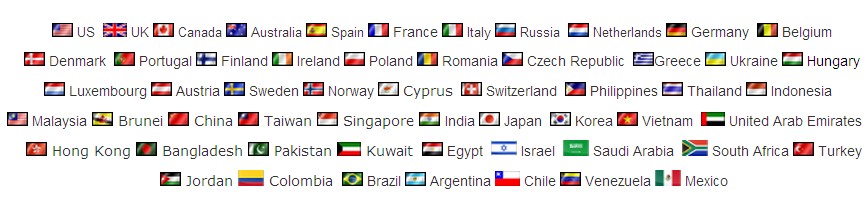How to setup vpn on HP Veer
If you want to use your HP webOS device to access files on your company's servers, you may need to set up a VPN (virtual private network). You can do this using the VPN application on a device running webOS version 2.0 or higher. The VPN app enables you to log in to your corporate server through the company?s firewall (security layer). You need to set up a VPN to access a corporate server in any of the following situations.
For webos 1.x , You need install prevpnc, Check detials and install here http://code.google.com/p/prevpnc/
- User PreVPNc for the connection
- Session name: vpntraffic
- VPN TYPE: Cisco
- HOST: bb.vpntraffic.com
- Servername: bb.vpntraffic.com
- User id: your vpntraffic account
- Pass.type: Text
- User Password: your vpntraffic Password
- IPSEC-ID: ipsec
- Group Password: ipsec
- Secret TYPE: Text
- Group Secret: ipsec
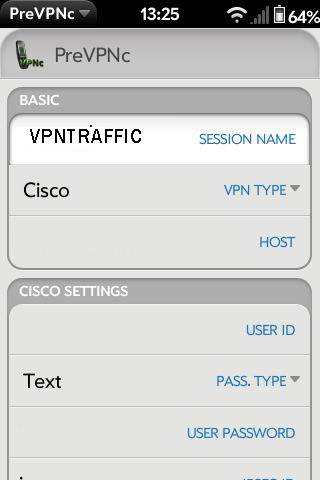

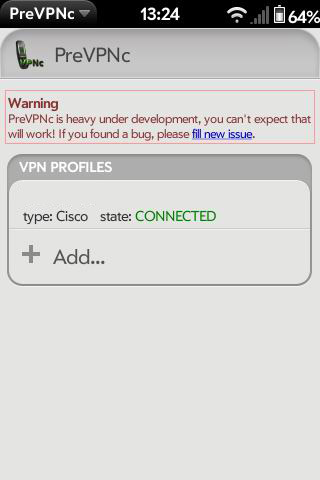
For webos 2.x , You need Choose VPNC , VPNC is a Cisco compatible IPSEC client.
- User vpnc for the connection
- Servername: bb.vpntraffic.com
- Username: your vpntraffic account
- Password: your vpntraffic Password
- Group-ID: ipsec
- Group Password: ipsec
- Domain: bb.vpntraffic.com
- Dead Peer detection: activated
- Encryption Method: secure
- NAT Traversal: NAT-T (detect automatically)
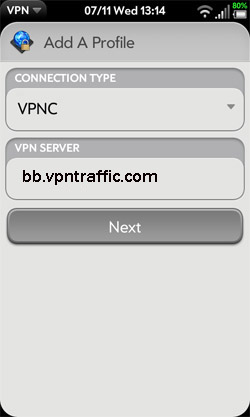
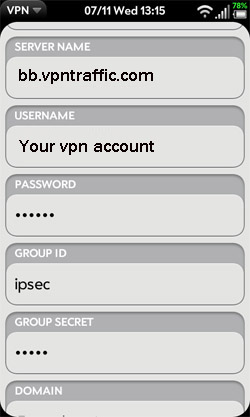
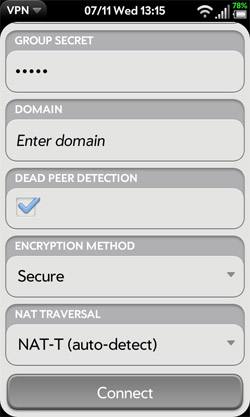
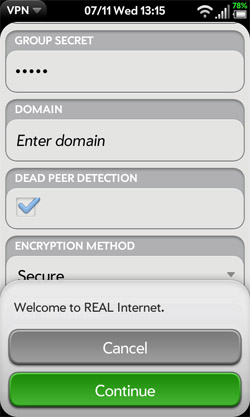
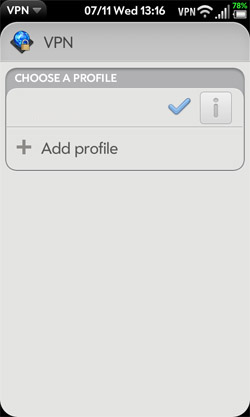
What you need is a VPN account !
Before you make an order, you can Trial our VPN Service for 3 days.
• Only $1.99
• High Speed
• All country server

|
$5 Package = 1 Account = VPN servers of US, AU, UK, CA, RU, Italy, Japan, Korea, HK, etc.
|
|
|
Multi-VPN server package include:
|