Set it to ON. You will have your VPN up and running.
VPNs meaning Virtual Private Networks, can encrypt and tunnel all Internet traffic to your machine. The iPad VPN supporting the L2TP, PPTP, or Cisco IPSec VPN protocols, can help you access private information through public network securely.
To use VPN on iPad, you need to configure VPN first. Here is the tip on how to setup.
Configure VPN
Tap Settings > General > Network > VPN > Add VPN Configuration. Then use the VPN settings for your device.
Open the Settings application
Click on General
Click on Network
Click on VPN
Click on Add VPN Configuration
Select PPTP
In the Description field, enter vpntraffic
In the Server field, enter your supplied server (for example:us.vpntraffic.com)
In the Account field, enter your supplied username
In the Password field, enter your supplied password
Ensure that Send All Traffic is set to ON
Ensure that Encryption is set to Auto
Click Save
Press the Home button
Open the Settings application
Click on VPN
Click on vpntraffic
Set VPN to ON
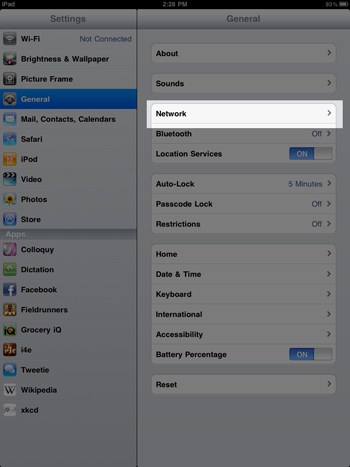
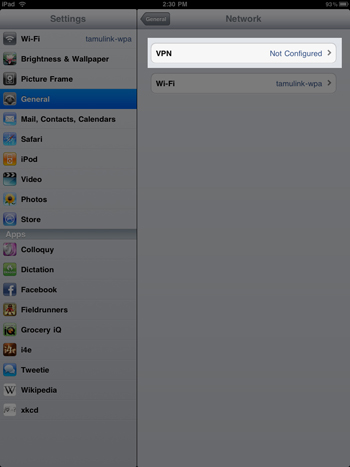
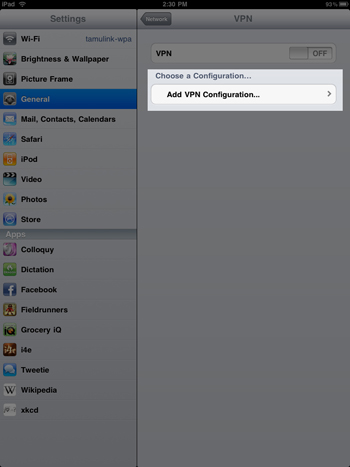

Turn VPN on or off
If you have created a VPN configuration, you would find the option to turn VPN on or off in the Settings.
First disable Wi-Fi on iPad, then start VPN in the settings. Wait until it finishes connecting and the status bar would has the VPN icon.
Note: iPad will drop VPN whenever changing the networks.
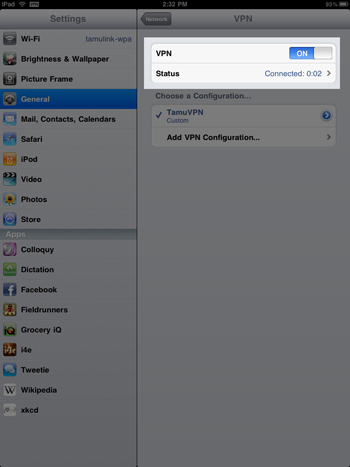
What you need is a VPN account !
Before you make an order, you can Trial our VPN Service for 3 days.
• Only $1.99
• High Speed
• All country server

|
$5 Package = 1 Account = VPN servers of US, AU, UK, CA, RU, Italy, Japan, Korea, HK, etc.
One Year/365 days
|
|
|
Multi-VPN server package include:
|


 US
US  UK
UK  CA
CA 

 France
France 


.gif) Germany
Germany 

 Ireland
Ireland 
 Romania
Romania 

 Ukraine
Ukraine  Hong Kong
Hong Kong 
 Philippines
Philippines Thailand
Thailand  Indonesia
Indonesia 
 China
China  Singapore
Singapore 

 Korea
Korea  Mexico
Mexico  United Arab Emirates
United Arab Emirates  Turkey
Turkey 

 Cyprus
Cyprus
 Argentina
Argentina  Chile
Chile 



 Kenya
Kenya