How do you setup an ICS connection for xbox live and a laptop?
Ive got a 12 month subscription to xbox live and a laptop with windows vista. I saw on xbox live suppo
You should now have:
Setting up the VPN:
What you need is a VPN account !
Before you make an order, you can Trial our VPN Service for 3 days.
$5 Package = 1 Account = VPN servers of US, AU, UK, CA, RU, Italy, Japan, Korea, HK, etc.
One Year/365 days
Multi-VPN server package include:
Now we have everything we need we will set the VPN up, this tutorial will show you how to do so on Windows 7, however it should be easy to do with Windows Vista or even XP.
First click the start orb and go to Network
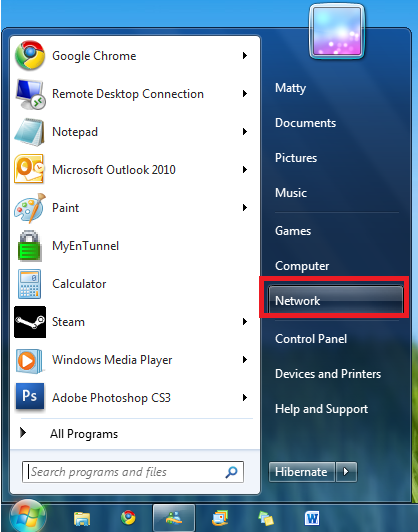
Click on Network and Sharing Center at the top
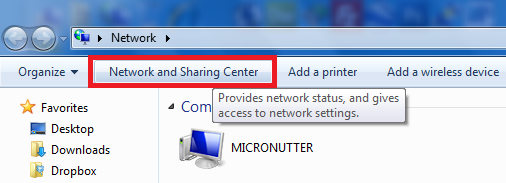
You can also get here by going: Control PanelNetwork and InternetNetwork and Sharing Center
Select setup a new connection or network
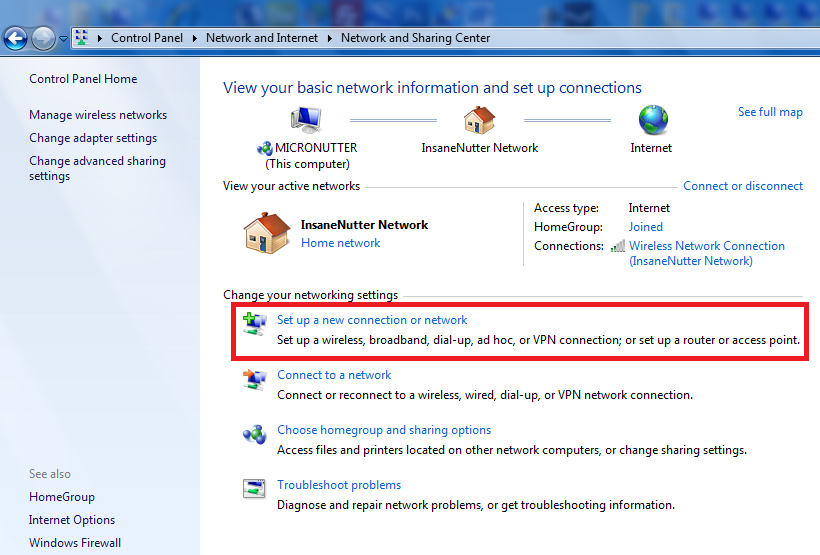
Then connect to a workplace (setup a vpn)
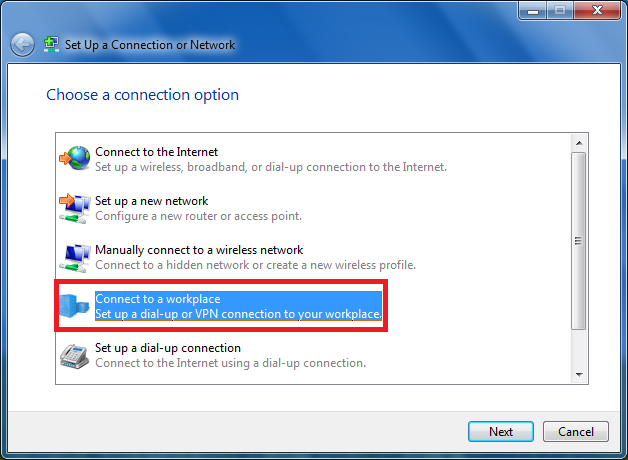
You then want use my internet connection (VPN)
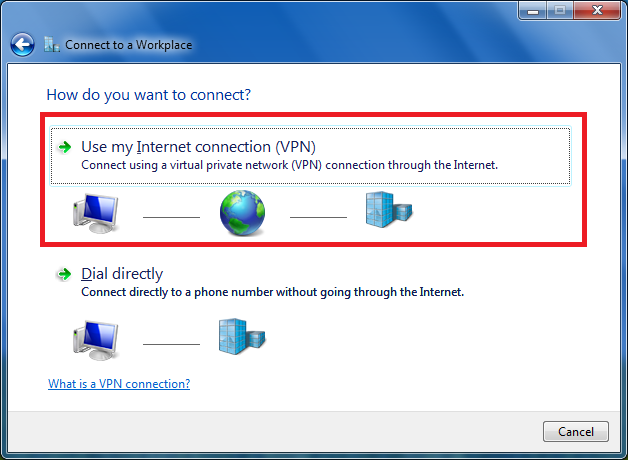
Now enter the IP address of the VPN server you wish to use
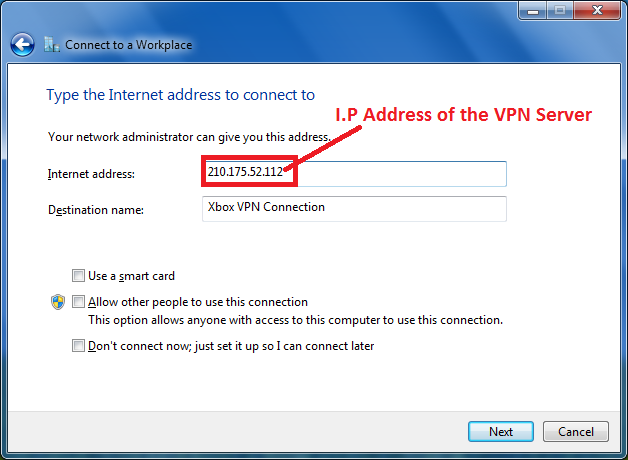
Next you will need to enter the username / password provided by the VPN provider
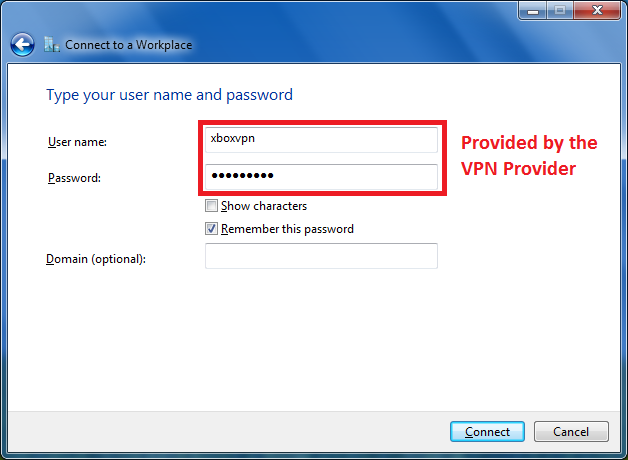
Next click connect, depending on the VPN provider this will likely fail so we want to change some advanced settings of the VPN connection. To do this we want to go back in to Control PanelNetwork and InternetNetwork and Sharing Center and click change adaptor settings on the left.
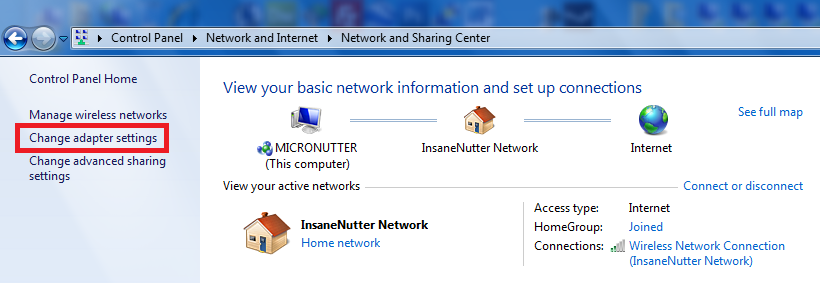
Right click on the VPN connection and select properties
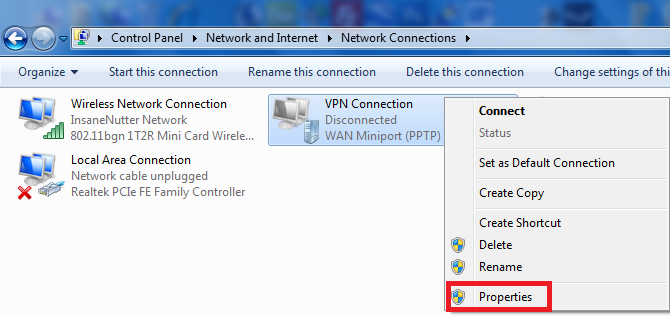
Here your VPN provider could provide you with specific settings you need to have, thise are the settings I found to work perfectly with VeryFastVPN:
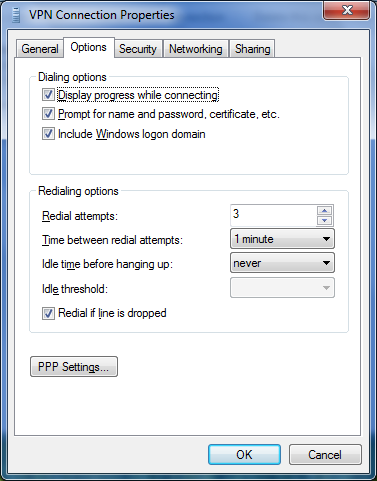
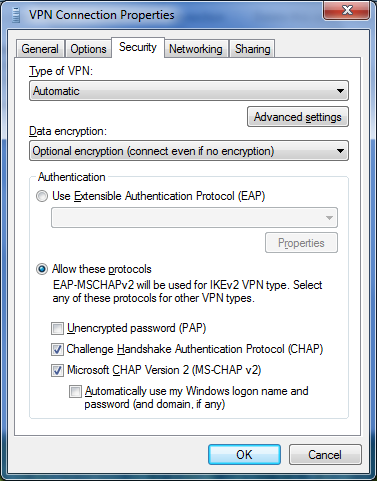
Now we need to share the VPN connection to the Xbox, so in the sharing tab select “Allow other network users to connect through this computers internet connection” and below select the connection that connects the Xbox to the computer.
In the example below anything connected to “Local Area Connection” will connect to the internet through the VPN once it is connected.
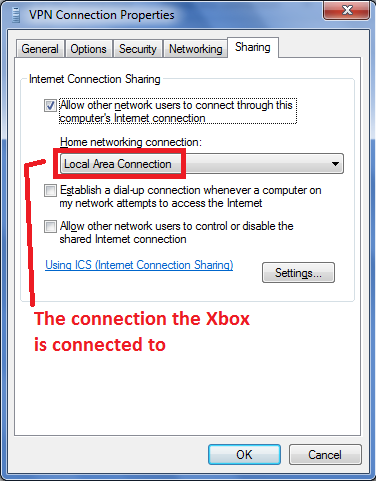
Now we need to connect to the VPN, back in Control PanelNetwork and InternetNetwork Connections double click on the VPN connection.
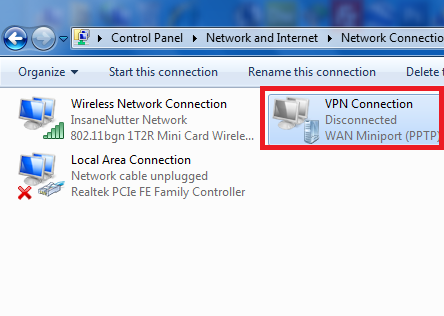
You should be presented with a box that has your username / password for the VPN in, if not enter it
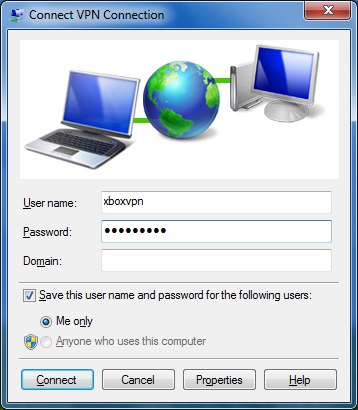
All been well the VPN should connect
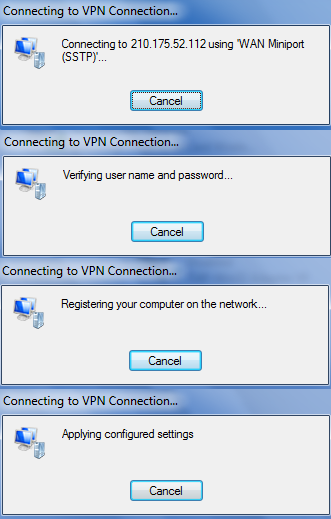
Here the VPN is connected and should also be shared to the connection the Xbox will be connected to.
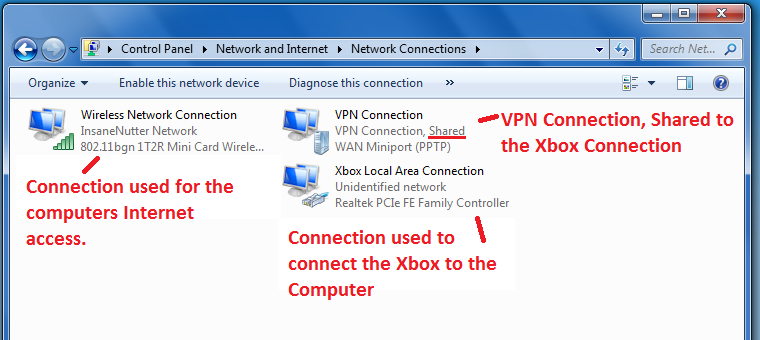
If you go to Digiex IP Address Detector again your IP address should now have changed from the one you noted down earlier.
You are now set to connect to Xbox Live, all been well you can sign in to Xbox Live using the VPN.
When you are signed in to the account from the region you want to buy from, find what you want to buy and purchase as normal. You should now be able to and you will not be denied by the IP checks performed when purchasing.
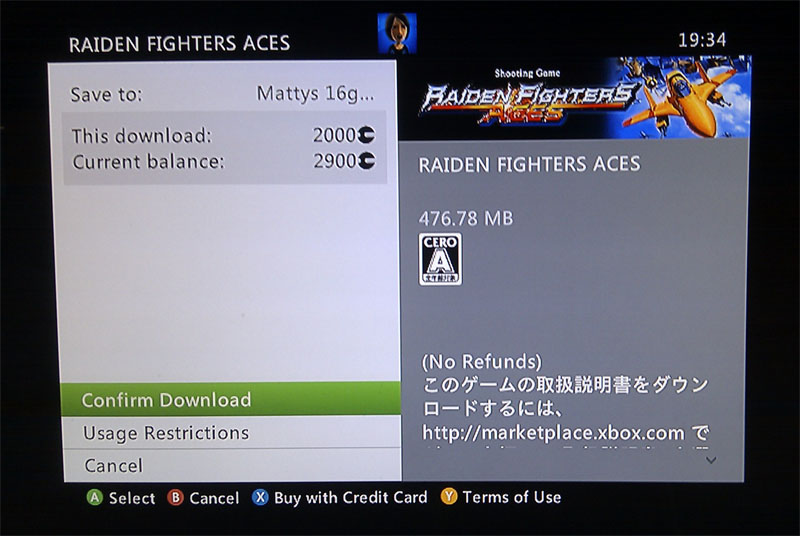
• Only $1.99
• High Speed
• All country server

You can switch between our servers at any time (40+ countries vpn server)
• Only $35
• High Speed
• All country server

 US
US  UK
UK  CA
CA  AU
AU  Spain
Spain  France
France  Italy
Italy  Russia
Russia  Netherlands
Netherlands .gif) Germany
Germany  Belgium
Belgium Denmark
Denmark  Ireland
Ireland  Poland
Poland  Romania
Romania  Czech Republic
Czech Republic  Greece
Greece  Ukraine
Ukraine  Hong Kong
Hong Kong  Vietnam
Vietnam  Philippines
Philippines  Thailand
Thailand  Indonesia
Indonesia  Malaysia
Malaysia  China
China  Singapore
Singapore  India
India Japan
Japan  Korea
Korea  Mexico
Mexico  United Arab Emirates
United Arab Emirates  Turkey
Turkey  Colombia
Colombia  Kuwait
Kuwait  Cyprus
Cyprus Brazil
Brazil  Argentina
Argentina  Chile
Chile  Egypt
Egypt  Israel
Israel  Saudi Arabia
Saudi Arabia  South Africa
South Africa  Kenya
Kenya

